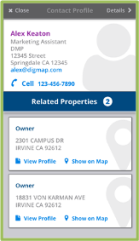Viewing Properties and Contacts
Note: To view your contacts in LandVision Connect, refer to the Contact Management section. This section will provide instructions on how to enter in contacts and link them to your properties to view them on your smartphone.
You cannot be logged into LandVision and LandVision Connect concurrently. Once you log into one application, your session will expire in the inactive application.
Launch the app by tapping on the LandVision Connect icon on your iPhone device.
Note: If you are logging in for the first time, a registration screen will display. Enter in your LandVision Commercial credentials. Hit Done.
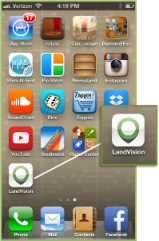
The first screen will display up to 25 properties based on the proximity of your active location. Summary information will be displayed for each property on the Property Card.
Click on View Profile from the to view a Property's details.
Tip: Click on Map > at the top right-hand corner to view properties on the map. Select < Back to return to the list view.
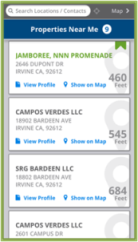
From the Property Profile screen, the property details will display. If there are any Related Contacts linked to this property, the number of Contacts will also display, along with summary information.

To view a Contact, click on View Profile from the Contact’s Summary. The Contact Profile will appear and will display additional information about the contact, and any related properties that this contact may be linked to.